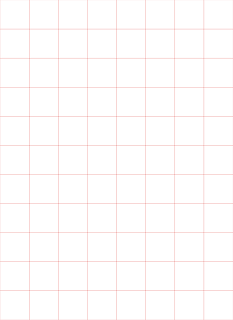Handwriting Heroes is a new handwriting app developed by Cheryl Bregman who is an occupational therapist. You may be familiar with her from another amazing app she created Abilipad which is a customizable keyboard and adaptive notepad, with word prediction and text-to-speech. I asked Cheryl to answer a few questions about her career and her development of apps from an OT perspective. (This post contains affiliate links).
Q: First just tell a little bit about yourself – job experience, years on the job, etc.
After qualifying as an occupational therapist from UCT in South Africa, I moved to the US and have been working as a pediatric OT for the past 20 years. I love being an occupational therapist for the flexibility that one has to facilitate learning in non-traditional and multisensory ways. I am married, and have two gorgeous children.
Q: What made you come up with the idea of creating apps in addition to being an occupational therapist?
It was not planned. I developed my handwriting methodology over many years and had excellent success helping children. Given that it is that it is based on interactive stories, I felt that it would be well presented in an animated form. So, when iPads were first introduced, I found a programmer to work on it. At the same time, I was working with a young student who had autism, who enjoyed writing on the iPad but would become “stuck” because the keyboard keys were in upper case and his words were being typed in lower case. I decided to hold off on my handwriting app, and to “quickly” make a lower case keyboard, named Abilipad. Abilipad ended up taking three years because users kept asking for additional features. Once Abilipad was completed, I was able to refocus on Handwriting Heroes. It has been tremendously beneficial to my therapy and to my apps to be able to do both in sync.
Q: Your previous app, Abilipad, was a real game changer are you hoping for the same with Handwriting Heroes?
Abilipad’s impact in the world of assistive technology was to significantly decrease the cost of literacy support (i.e. word prediction, text-to-speech, adapted keyboards). Since it was the first adaptive notepad and keyboard on the iPad, larger companies had to follow suit with their pricing.
Handwriting Heroes is my absolute treasure. For fear of being overstated, it encompasses over a decade of practice-based research and development, and every ounce of creative energy that I have. My hope is that Handwriting Heroes will revitalize handwriting instruction, by making it easier to teach handwriting.
Q: You have been in the “app business” for several years which is considered a long time. Have things changed considerably since you first started?
The ability for users to find one’s apps is significantly harder because the app store has become far more congested.
Q: If a therapist has an idea for creating an app, what is your number one tip to get it developed?
Marry a programmer! Unfortunately it is becoming extremely hard to find and afford experienced developers. I have sourced most of my developers (and artists, animators, voice-over artists, composers, etc.) from upwork.com.
Q: Handwriting Heroes only addresses lower case; is there a reason for that?
Most of the students who are referred to me with handwriting problems write with upper case letters or mix their upper and lower case. So, my goal in focusing on lower case is to avoid confusion by solidifying the students’ knowledge of lower case before introducing upper case. Since lower case is used in 95% of writing, I feel strongly that it ought to be prioritized.
Upper case is often taught first because these letters are easier to form; and therefore it is also no surprise that students would defer to upper case. Lower case letters are however more efficient to produce since there are far fewer pencil lifts.
Q: You describe Handwriting Heroes as being suitable for children of “all abilities”. Is handwriting important (relative to other interventions) for children with delays?
Yes! I like to distinguish between handwriting and letter formation though. With handwriting one produces letters by hand using a writing implement. Letter formation, on the other hand, relates only to the stroke sequence used to produce a letter. Some of my students, who have significant motor delays, may never be fluent at handwriting. However, it is still important for them to learn the steps for forming the letters – whether following the animations with their eyes, writing the letters in the air or tracing large letter models with their finger. It is my, as-yet-untested theory that the benefits of handwriting including – “better perception of letters which transfers to reading, training the orthographic loop and improved serial organization” (Virginia Wise Berninger, Strengthening the Mind’s Eye) – applies to letter formation as well.
That said my app does provide three levels of difficulty. The easiest allows the user the lift their finger from the screen while the hardest requires the user to complete the letter using a continuous stroke i.e. without any finger lifts.
Q: Where can we find more information about your apps?
Abilipad can be found at http://ift.tt/2ac4D6y
Handwriting Heroes can be found at http://ift.tt/2ab6LrH
Here is the Handwriting Heroes app in action –
The post New Handwriting App – Handwriting Heroes Created By an OT appeared first on Your Therapy Source.